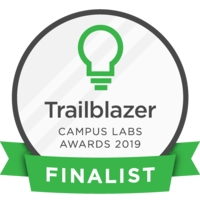In this pointer, you will learn how to create an election in Get Involved.
Basic Navigation
Let's start off by logging into Get Involved.
If you scroll down on the home page, you can see all the organizations that you are a part of.
Select the organization you wish to create your election for. Once there, on the upper right corner click on the button that says "Manage Organization."
You will then be taken to the organization home screen. Once here, on the top left corner next to the name of the organization, click the three bar hamburger tab that will activate the menu drop down. Select "Elections." In the right corner click the button "Create Election."
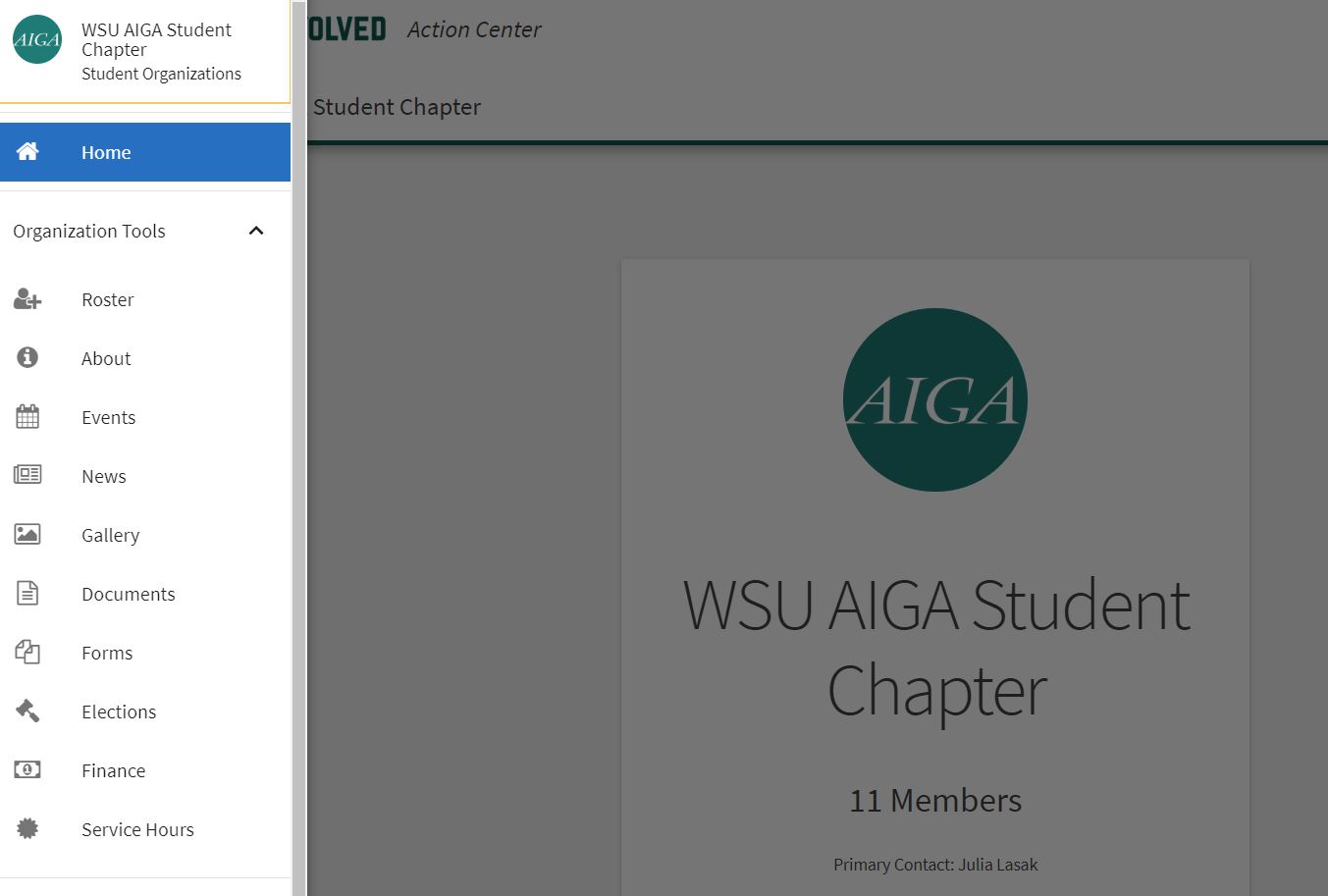
Creating an election
From this screen you can name the election, create and include additional instructions, and set the date and time span for which the election will be held.
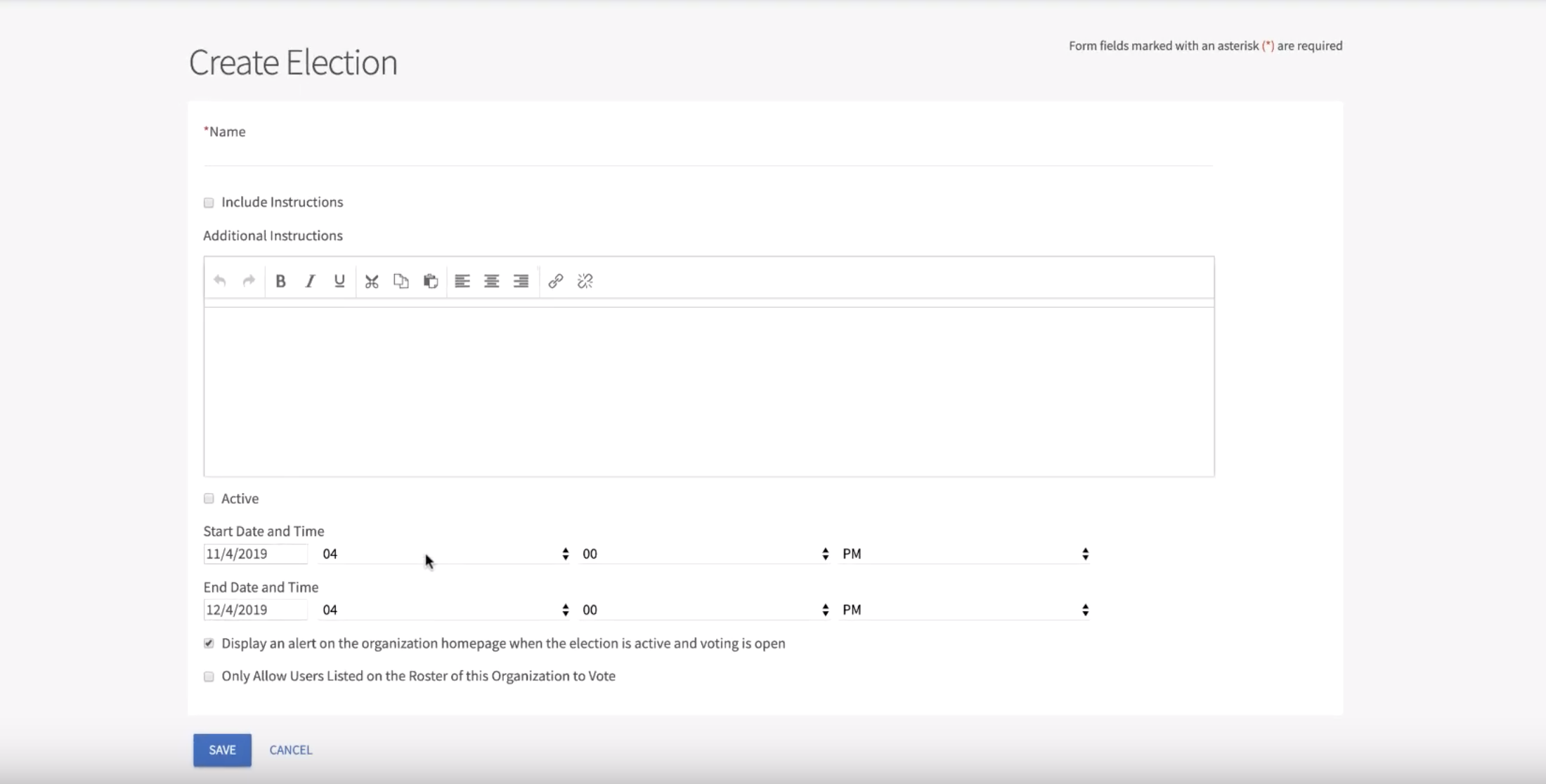
You may want to keep the election status as "inactive" until you are ready to launch your election. You can also limit the election to only members listed on the organizations roster.
You will then be taken to the Ballot creating screen. You can create multiple ballots for a single election. Each ballot could have a different group of eligible voters.
Click "Create Ballot"
Name the ballot and select your voter options. If you had selected "only allow users listed on the roster of this organization to vote" and enable general access, only members on your roster can vote.
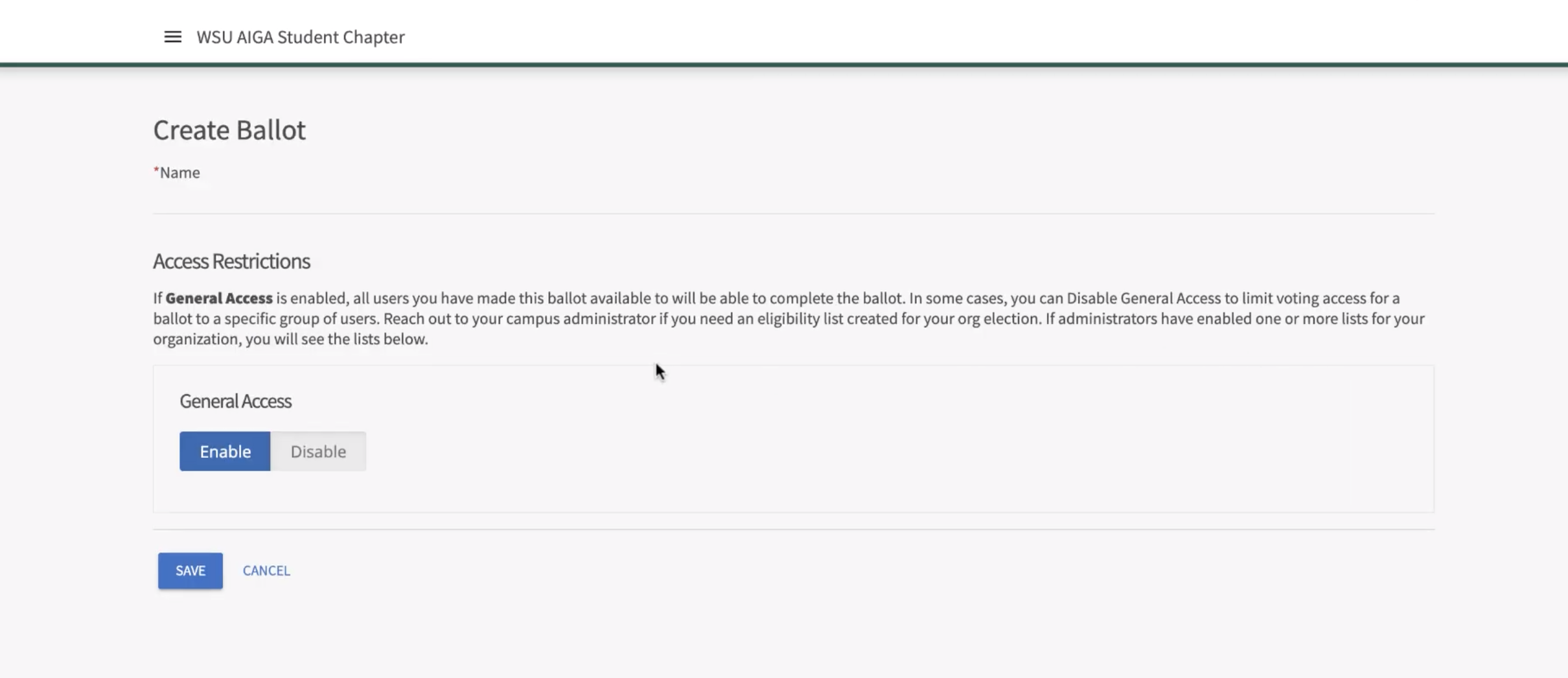
If you need a specific eligibility list, you will need to contact the elections administrators at getinvolved@wayne.edu.
It will then take you to the screen to allow you to add questions to be voted on by the participants. For more information on how to use forms, please refer to the navigation pointer on how to create a form. You can have as many questions as you want on a ballot.
Once you have completed all aspects of creating your questions and creating the ballot processes you can click on the tab labeled "properties" and make sure your election is set to "active".
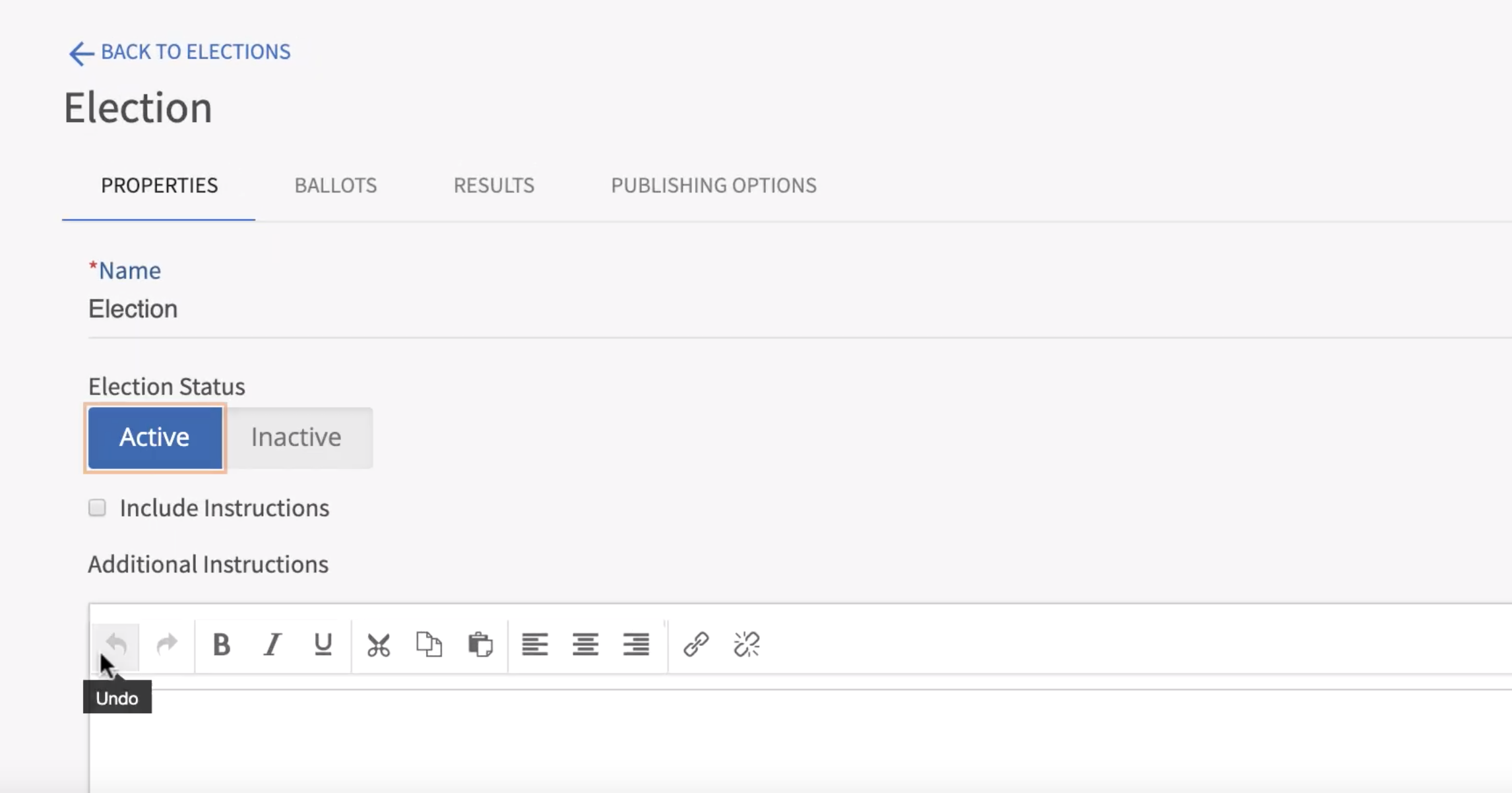
Your election is now live and you can edit the publishing options to members of your organization and general users of Get Involved. Please note that you need to send this exact link out to your voters. If you copy your link from the URL bar, it will not work for anyone else. The system creates a unique URL for every voter.
After your elections conclude, you can view the results in the results tab. Results are broken up by ballots and questions for easy viewing. You can also export all votes and all voters. It is important to note that all submissions are anonymous.
f you have any questions, please Contact the Dean of Students Office at 313-577-1010 and they will happily answer any additional questions.