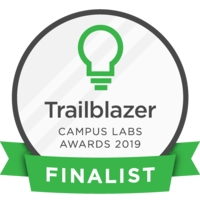In this pointer, you will learn how to use the gallery feature in Get Involved.
Basic Navigation
Start off by loggin into Get Involved.
If you scroll down on home page, you can see all the organizations that you are a part of. Once you have clicked the organization that you want to add an album image to, on the right side click on the button that says "Manage Organization."
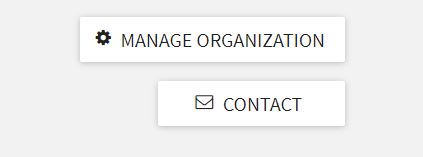
Once there, on the top left corner next to the name of the organization, click the three bar hamburger button that will activate the menu drop down. Select "Gallery."
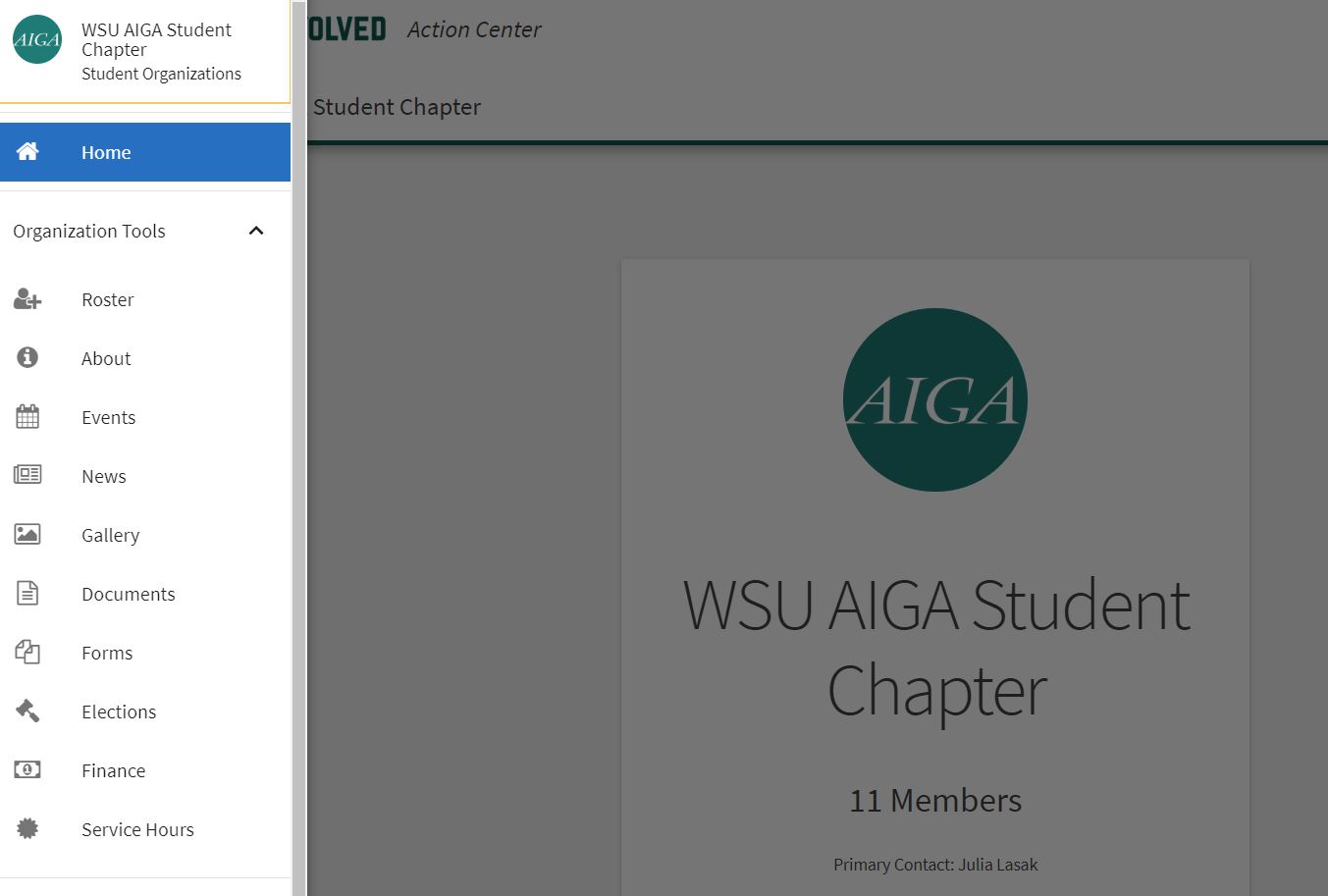
In the right corner, click "Create Album".

Creating an album
Here you can give the album a name and a description of what the pictures are about and, most importantly, you can set restrictions on who can view the album. When you are finished writing, click on the button that says "create."
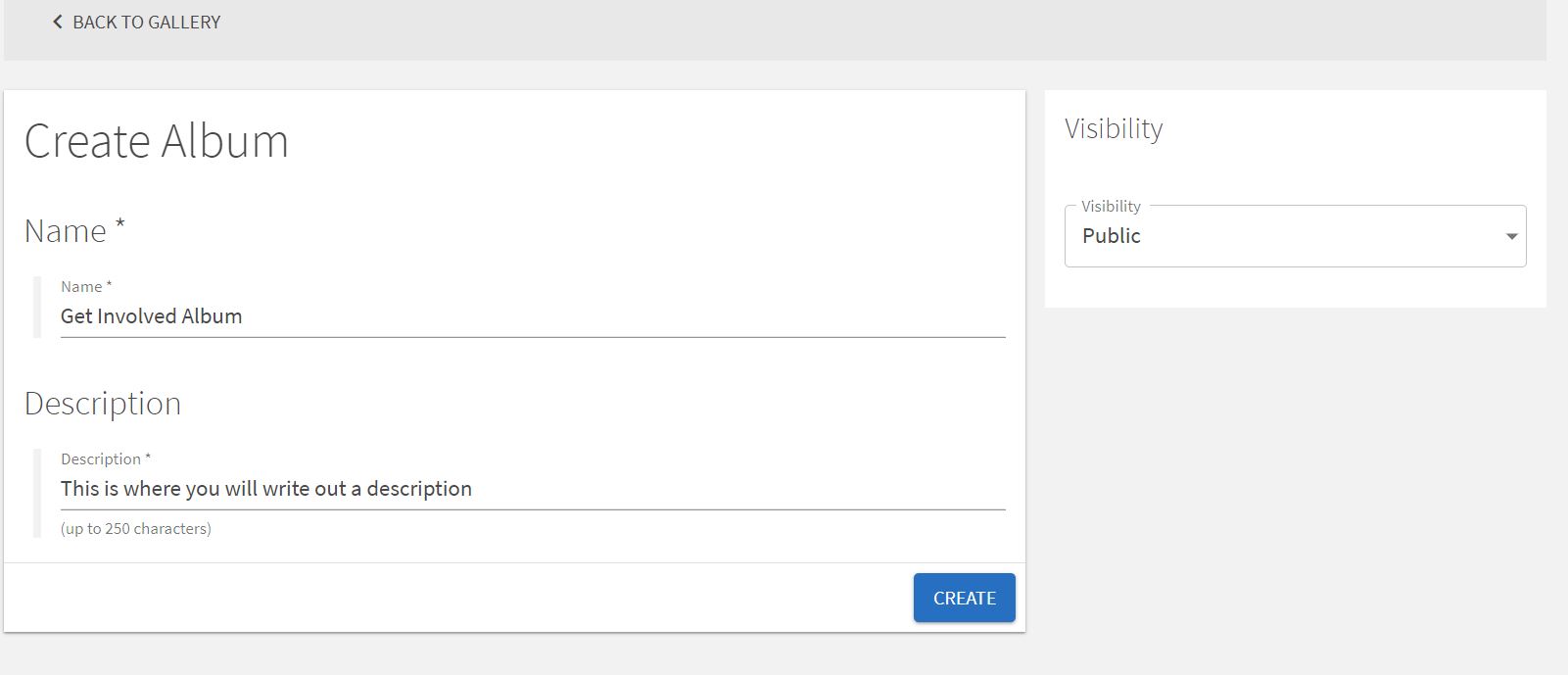
Next click on the blue button that says "edit album." If you scroll down, you will see a box that says "drop file or click to upload." This is where you will upload your photos. Click on the box and select the photos you would like to upload. Note that you can only upload a maximum of 10 photos per upload.
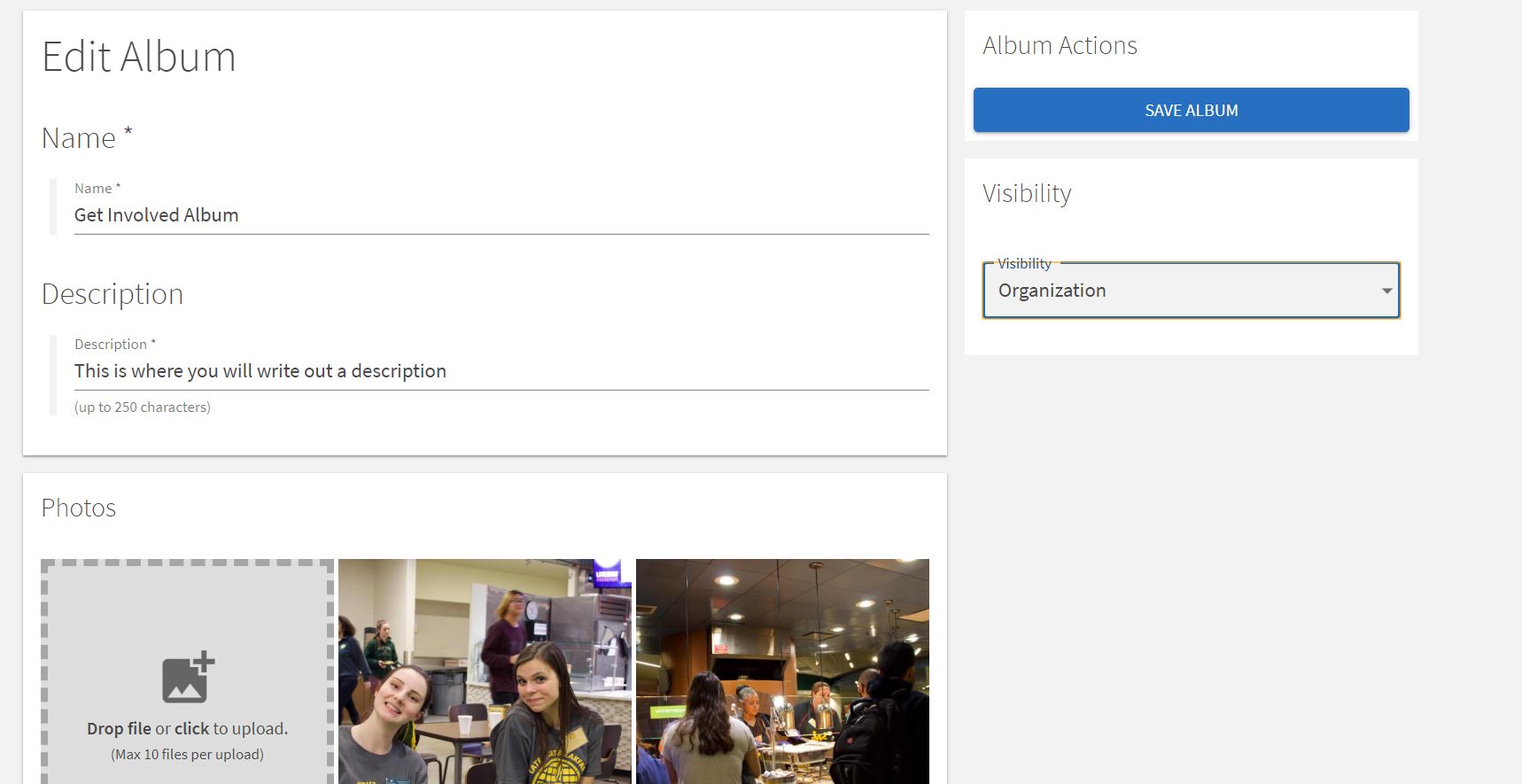
Once your photos have been uploaded, you can click on the three dot icon on the right bottom corner of any photo and click "edit." Here, you can change the caption of your photo, set it as your album cover, or as your featured photos. Once you have done this, scroll up and press the blue button that says "save album." Now you can click on the arrow that says "back to gallery" and see your picture gallery.
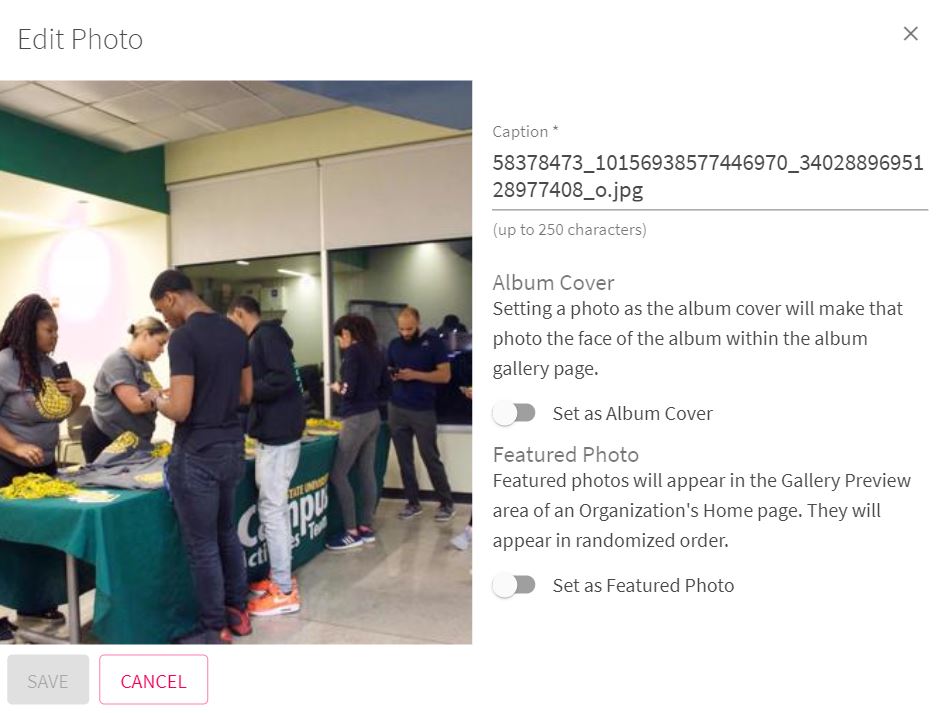
Having pictures of your events on Get Involved can not only help with tracking the organizations history of activity, but it can help with recruitment of members in the organization and engagement of others within the organization.
If you have any questions, please contact the Dean of Students Office at 313-577-1010 or email doso@wayne.edu and they will happily answer any additional questions.