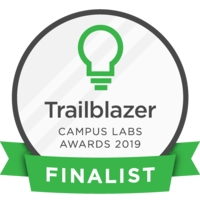In this pointer, you will learn how to edit your organizations details.
Basic Navigation
Let's start off by logging into Get Involved.
Once signed in, when you scroll down on the home page, you can see all the organizations that you are a part of. Select the one you are on the board of. Please be aware that you can only change your organization's details if you have access. Once you have clicked the organization's details you want to change, on the right side, click on the button that says "Manage Organization."
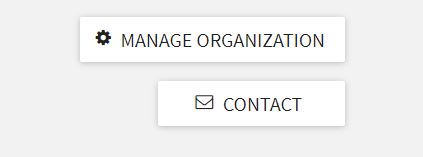
You will then be taken to this screen. Once here, on the top left corner next to the name of the organization, click the three bar hamburger tab that will activate the menu drop down. Select "About."
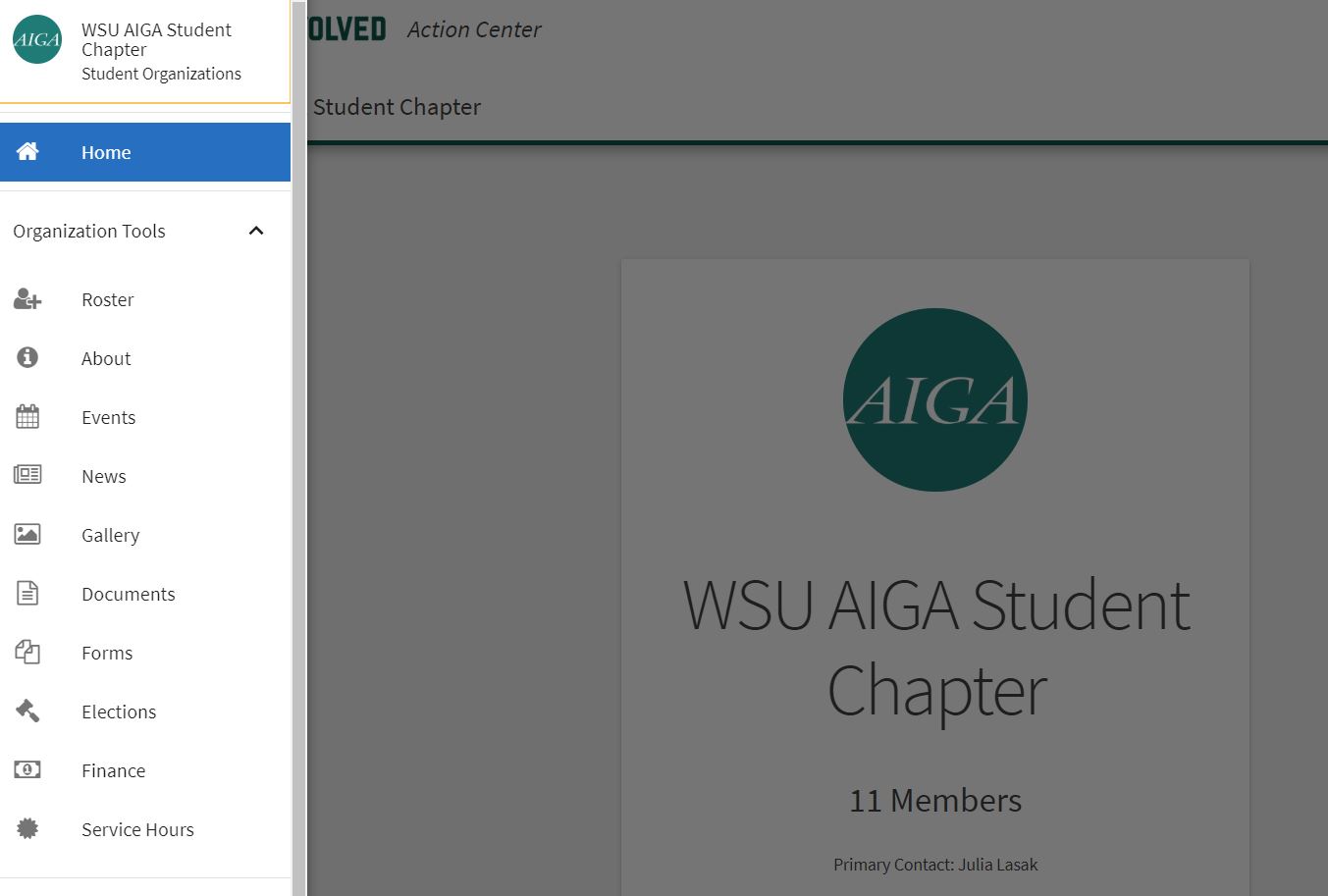
About Screen
From this screen you can change all the information anyone on get involved can see about your organization.
You can change your organizations description, profile icon, contact information, primary contacts, external website information and social medial links.
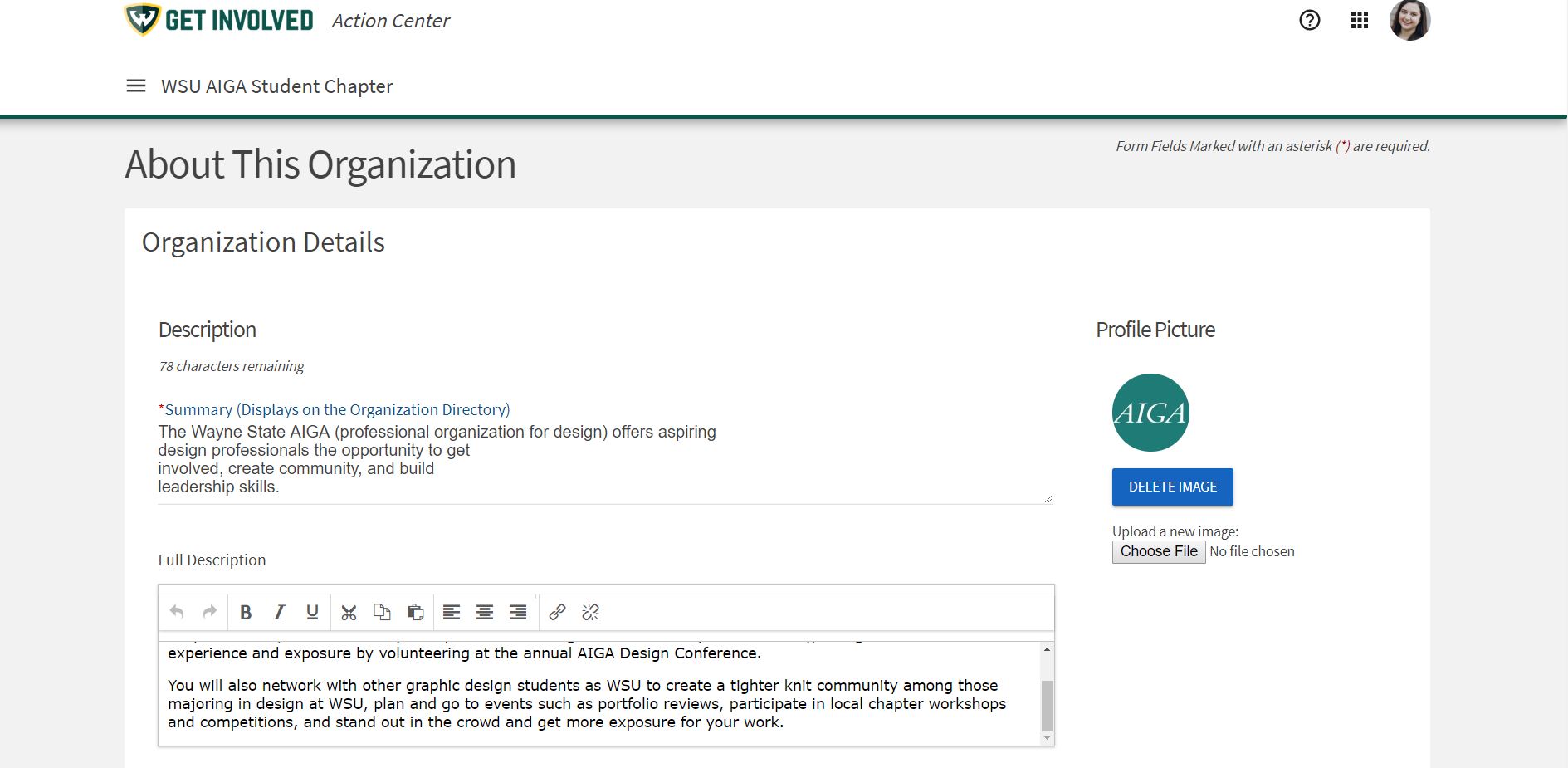
Once you have edited all the details you wish to change about your organization, scroll to the very bottom of the page and click "Update."
Your changes are now live and will be reflected on your organization's page on Get Involved and on the Corq app.
If you have any questions, please contact the Dean of Students Office at 313-577-1010 or email doso@wayne.edu and they will happily answer any additional questions.