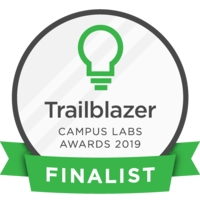In this pointer, you will learn how to reserve classroom space for an event in Get Involved. Let's start off by logging in.
Basic Navigation
Once logged in, click on the "waffle" menu in the upper right of your screen and select "manage."
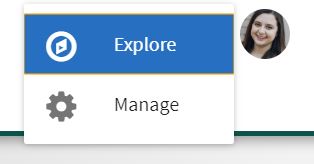
This will take you to your Action center where you will select your organization.
Once on your organization's home page, click on the three bar hamburger button in the upper left corner. Now click on the button that says "Events."
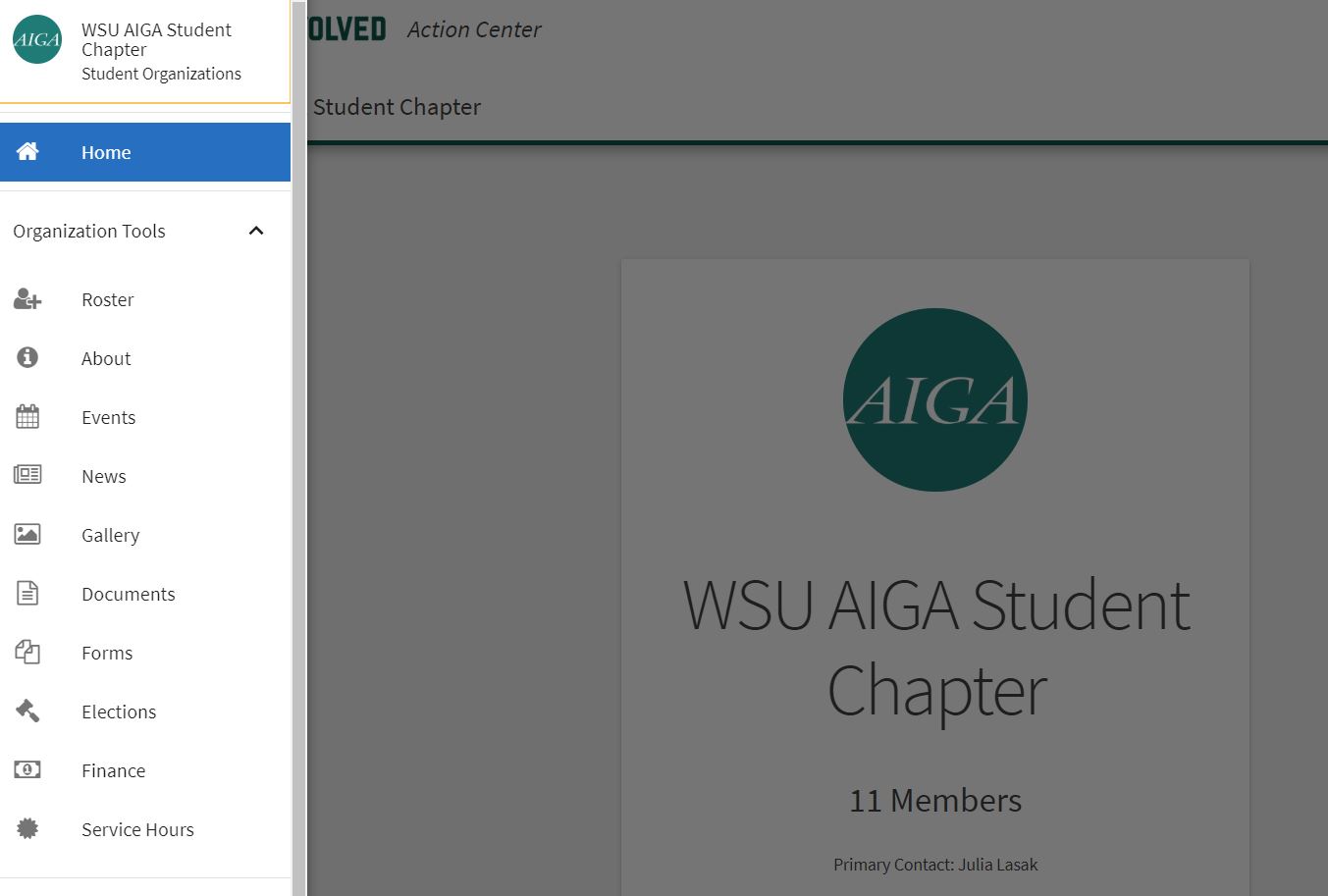
This is where you will see all of your previous or current events. Now click on the blue button that says "Create Event."
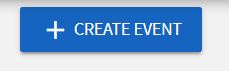
Event Submission Form Walkthrough
Here you will add the title of your event, the theme, a description, when and where the event is, and additional relevant information. It is important to note that you can also co-sponsor events.
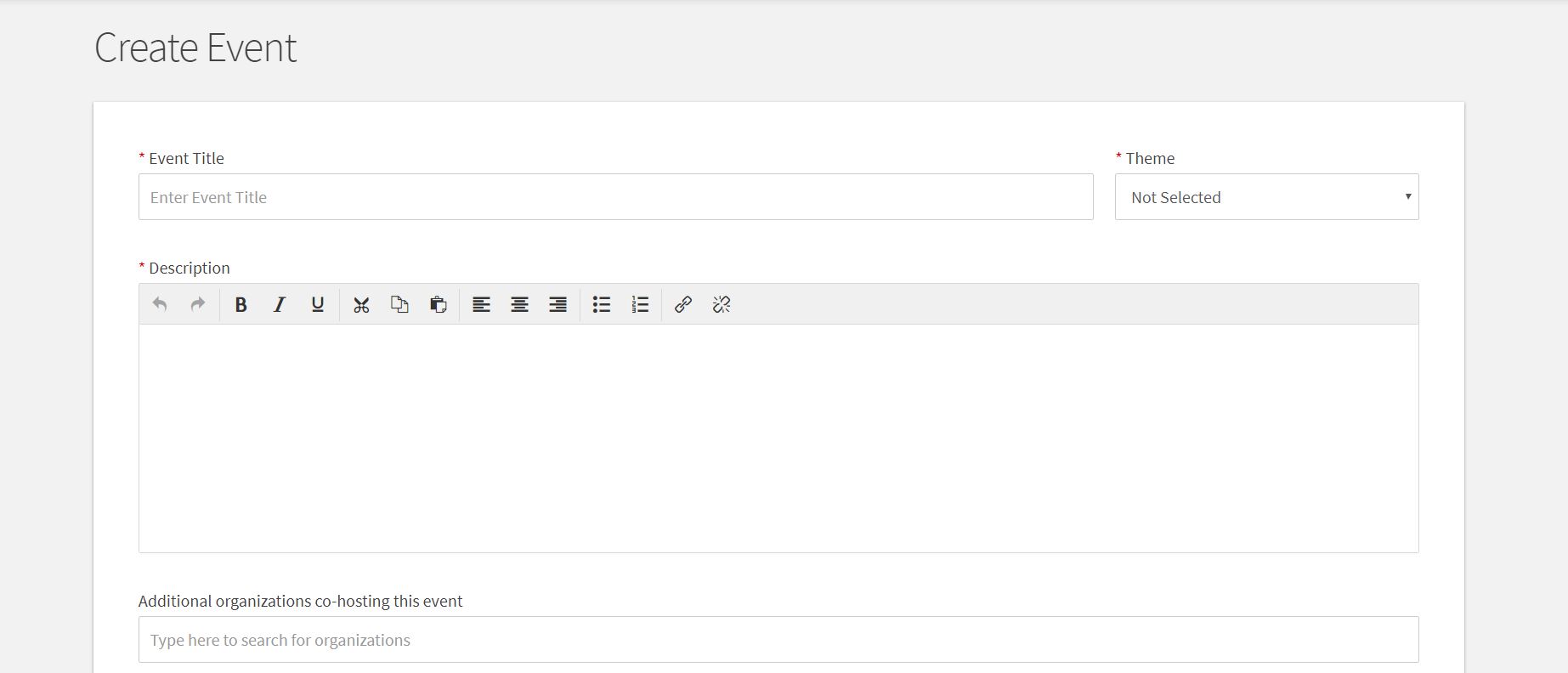
Once you fill out and complete the boxes, click the blue button that says "Next."
On this page you have your RSVP options. First, you will select who can RSVP. You can also limit the number of RSVP spots and choose to allow guests. Next, you will see custom questions.
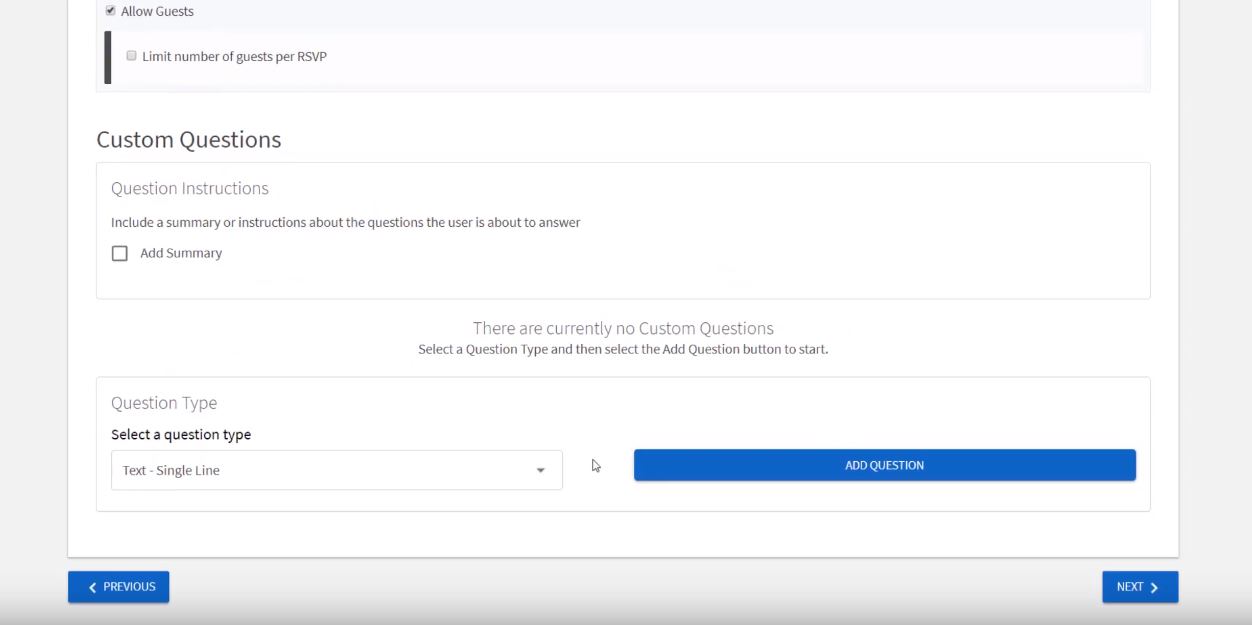
If you do not use, or need, custom questions, users will see RSVP options of "yes" or "no." IF you use custom questions, users will need to provide answers to confirm they will be attending. An example of this would be asking for their t-shirt size or if they have any food allergies. Once complete, hit "Next" to continue.
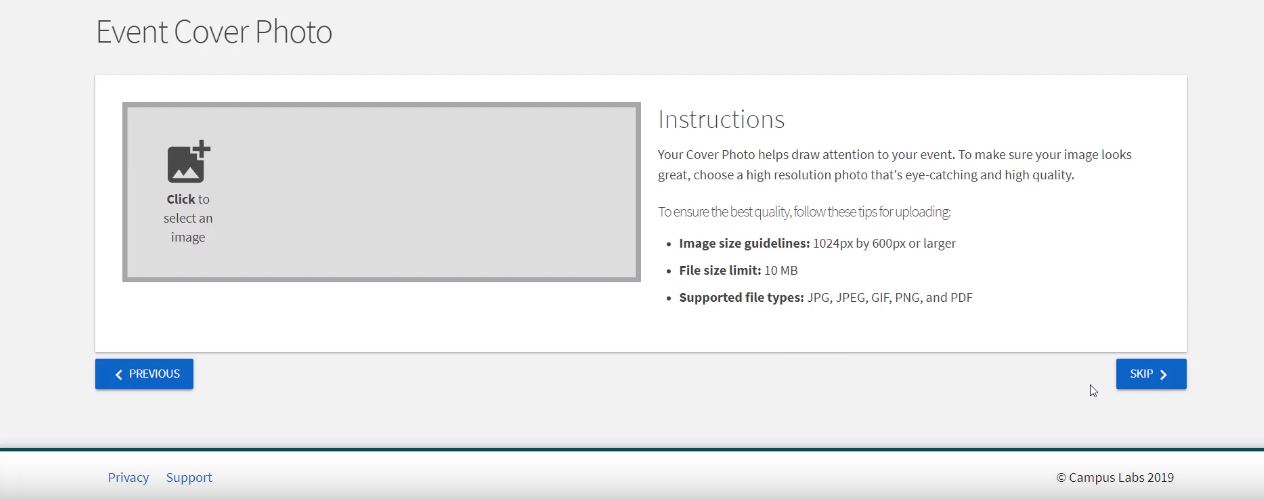
This is where you can add an event cover photo. This will help draw attention to your event and will be the first thing that people see when scrolling through the events on Get Involved. Make sure the image is in high resolution. Now click "next."
Reserving classroom space
Now read through the highlighted information that discusses important additional information about your event. To reserve classroom space for this event, scroll down and click on "Reserve a classroom space" option below the question "What would you like to do?"
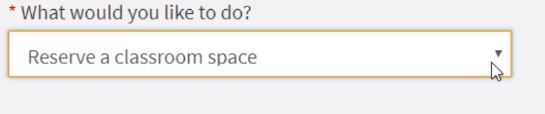
This will take you to the classroom reservation form where you will answer all of the questions. Please note that DOSO can only reserve the classrooms in the buildings listed, not the lounges. If the room that you are requesting is not available, the Dean of Students Office will book another room based on the estimated number of people attending the event and will contact you for additional adjustments. Once you are done filling out the form click the "Next" button.
Now you can review your event submission and go back to different sections of the submission if necessary. Note that the Dean of Students Office has to approve of your event before it appears on your organization's page and the event feed. You will get a confirmation to your Wayne State email once the event is approved. Once you're done click the "submit" button.
If you have any questions, please contact the Dean of Students Office at 313-577-1010 or email doso@wayne.edu and they will happily answer any additional questions.