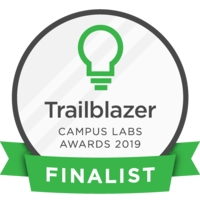In this tutorial. you will learn how to assess your attendance via Get Involved. Let's start off by logging into Get Involved.
Basic navigation
Once logged in, click on the "waffle" menu in the upper right corner of your screen and select "manage."
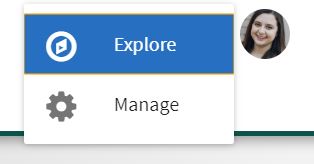
This will take you to our Action center where you will select your organization.
Once on your organization's home page, click on the three bar hamburger button in the upper left corner. Now click on the button that says "Events."
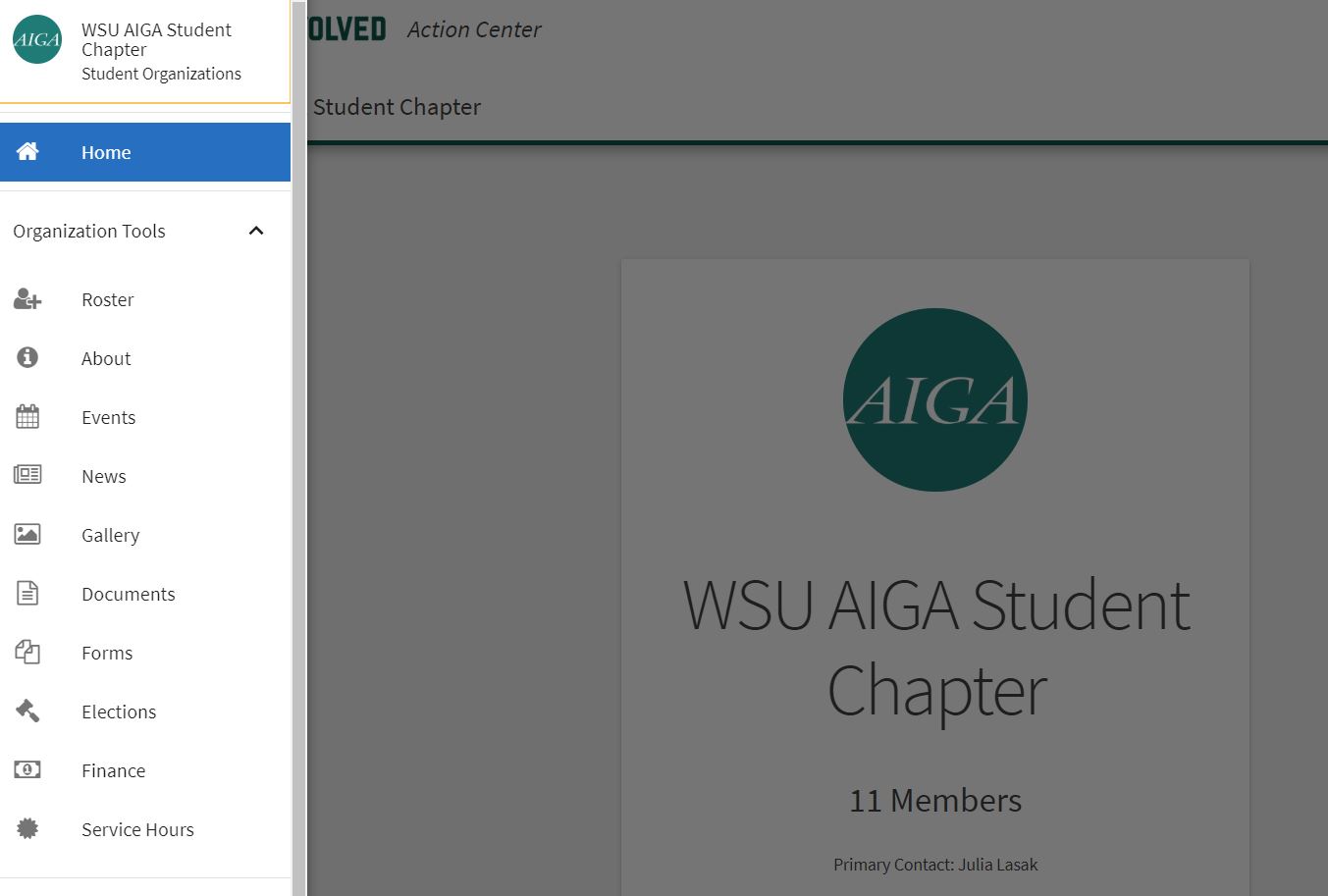
Assessing attendance
This is where you will see all of your previous or current events. Now click on the drop down next to status and select "past" to see all the previous events your organization has put on.
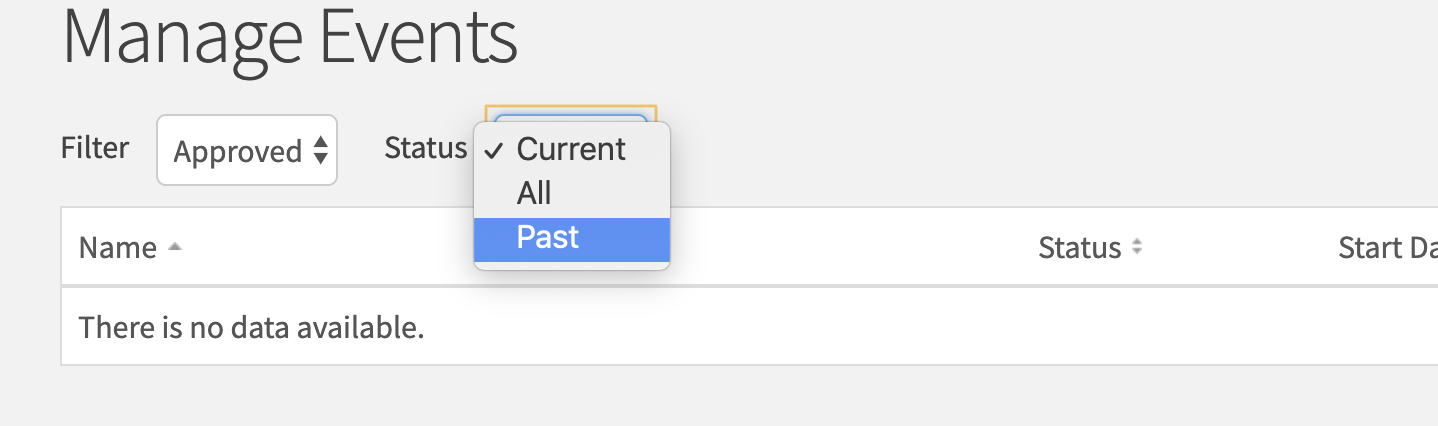
Click on the desired event you would like to run a report on.
Scroll to the bottom and click "Track Attendance"
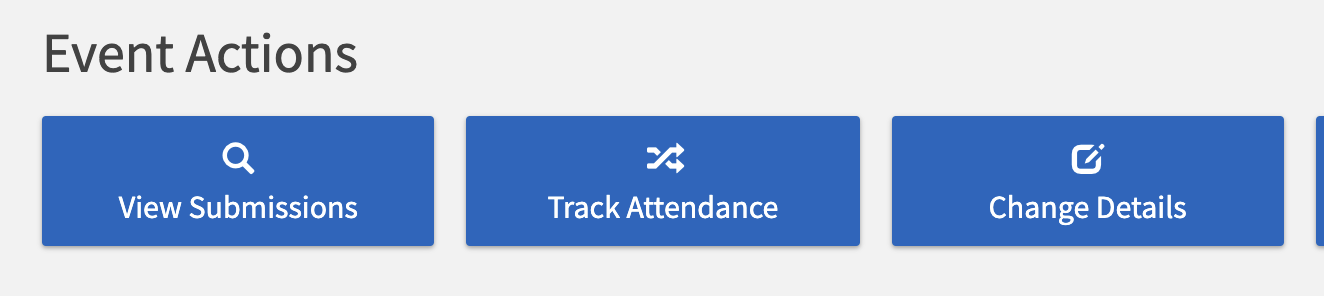
From here you can see the invitees, those who did or did not attend and those who were excused.
You can Export this report and download it for your organizational records as well.
Are there people missing from the attendance record? That's not a problem you can add to your attendance via the blue button on the right side marked "+ attendance"
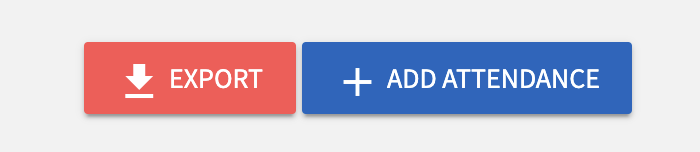
From here you can manage the invitations, add attendees via their Access ID, upload it and it will populate the new attendance record. Do not use the card ID feature as it will not recognize the data.
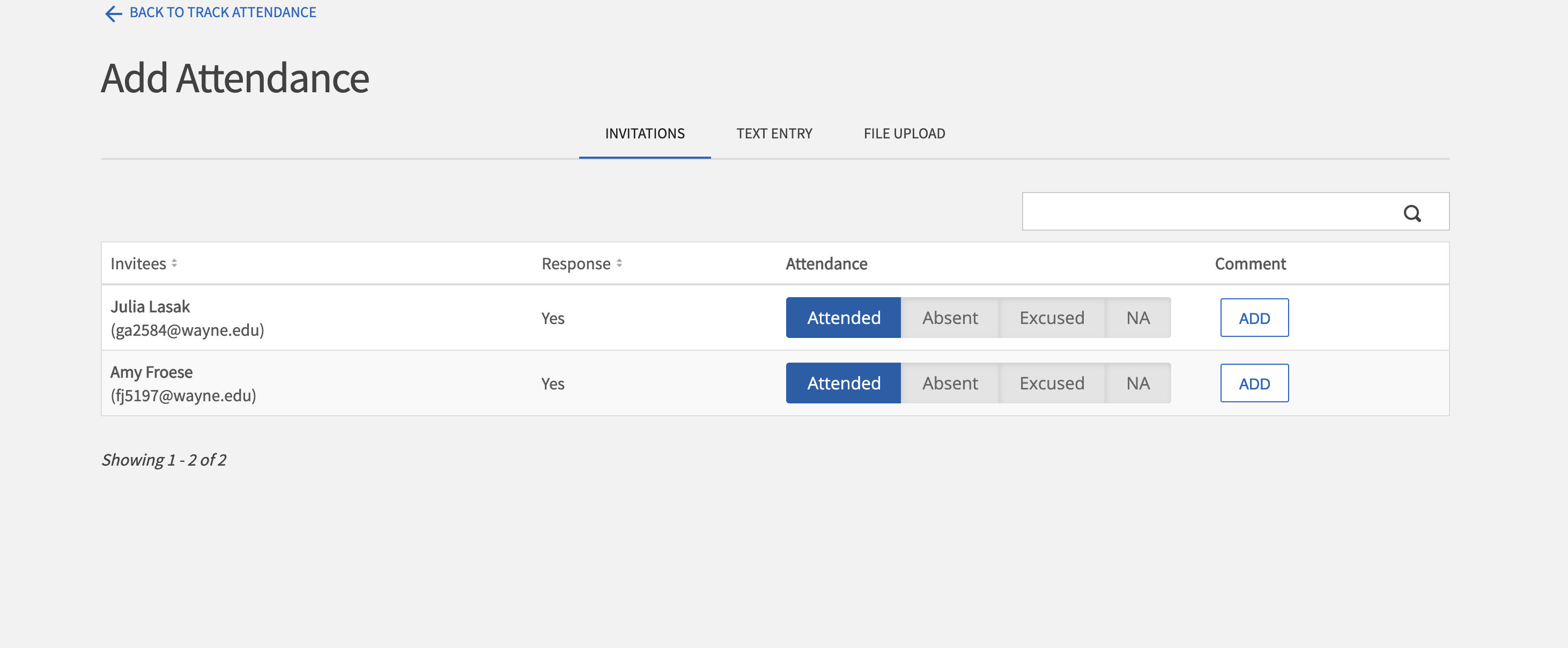
If you have any questions, please contact the Dean of Students Office at 313-577-1010 or email doso@wayne.edu and they will happily answer any additional questions.