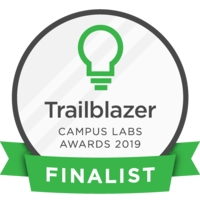In today's pointer, you will learn how to send relay messages to members of your organization.
Navigation to the creating of a relay message
First, login to Get Involved.
Once logged in, If you scroll down on the home page, you can see all the organizations that you are a part of.

Click the organization's roster you wish to send the message to. Once there, on the upper right corner click on the button that says "Manage Organization."
You will then be taken to this screen. Once here, on the top left corner next to the name of the organization, click the three bar hamburger tab that will activate the menu drop down. Select "Roster."
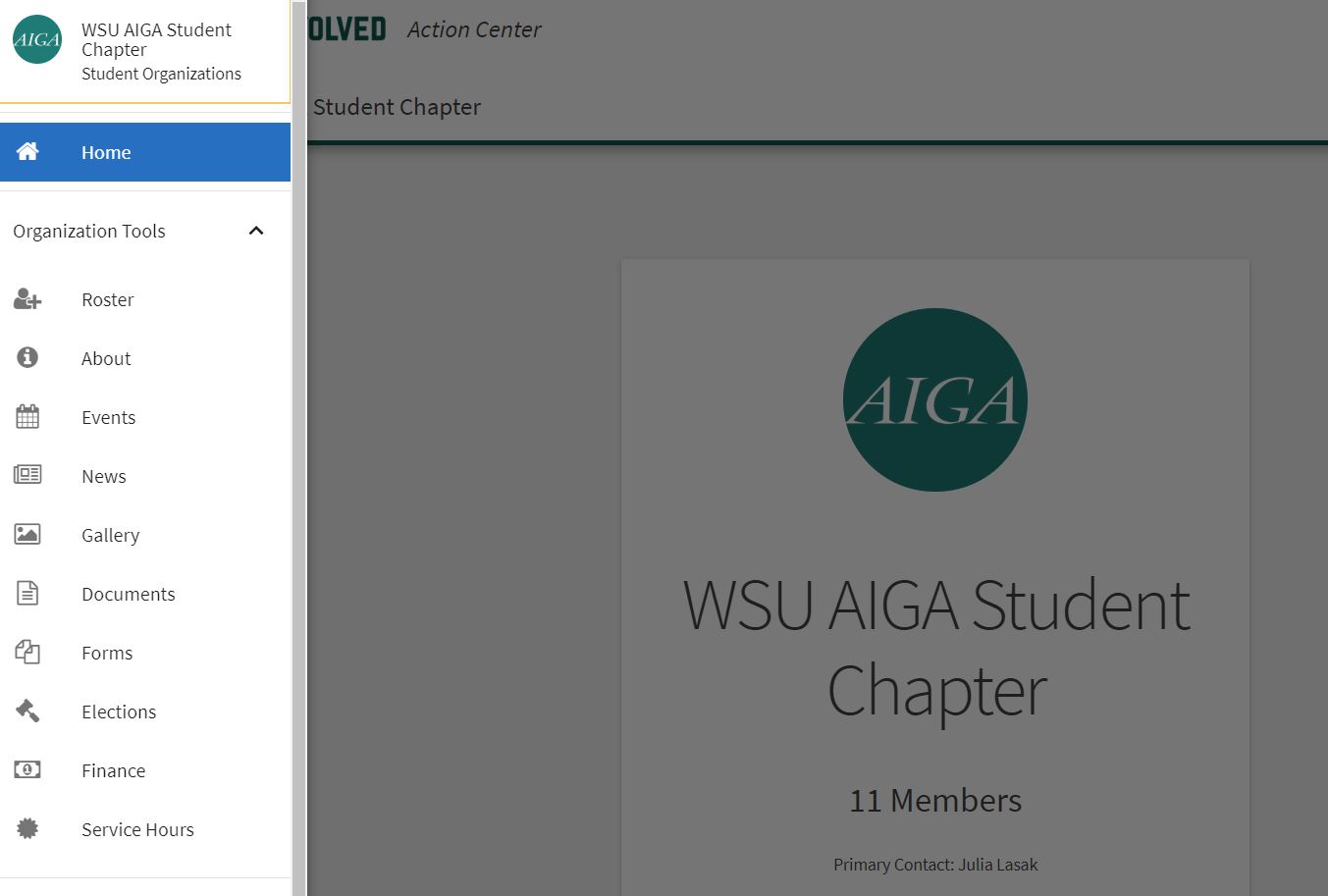
In the right corner, click "Messaging".

From there you will click "Create Relay".
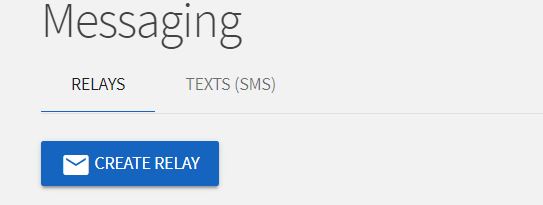
Creating a relay message
From this page you can select the officers/positions and or specific members you would like to receive the message.
Then you will have to create a subject. This should be the same subject as your e-mail subject line.
It'll then tell you the total number of recipients that will receive the email.

Click "Generate".
You will be taken to the "Message Relay Details" Page. Here it will give you the temporary relay email address, and it will tell you the exact time when this link will expire. Please note you must send the message within this time. If not, your relay link will expire in 24 hours and you will have to repeat the previous steps.
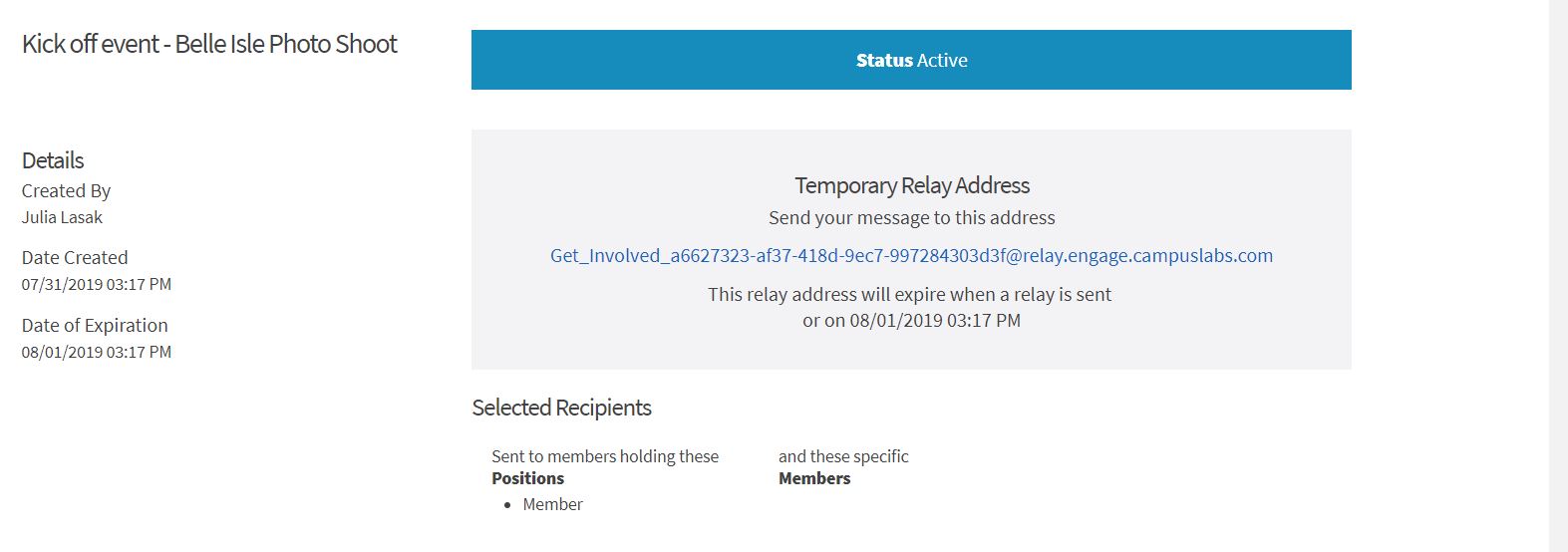
Copy the temporary email address and put that in the recipient "To:" section of a new message in your Wayne State email.
For the subject line, make sure it matches the subject in the Get Involved relay message details screen.
Proceed to type your desired message and send.
After you've sent the email, return to the "Message Relay Details" page, and it will now show the new status of your message as sent.
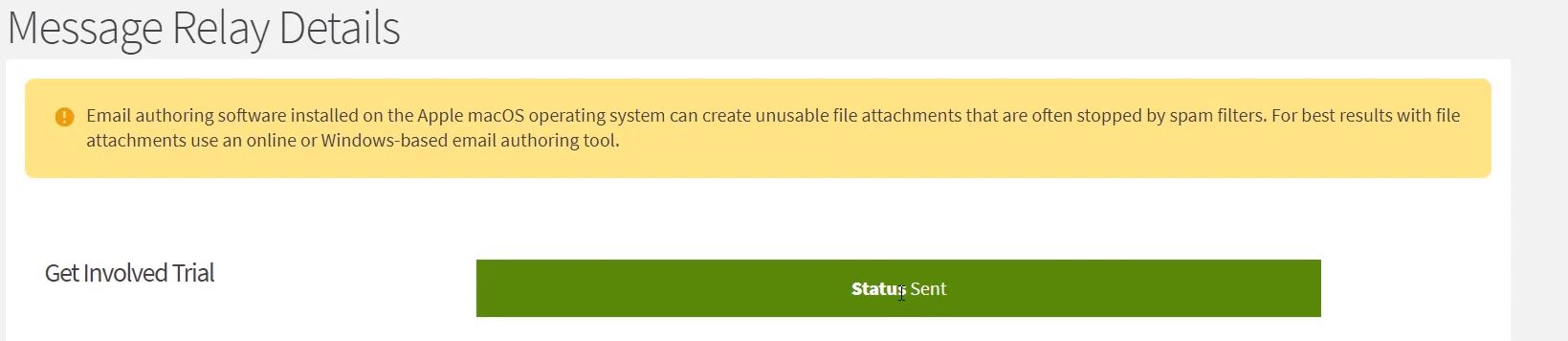
Also it's important to remember that if a recipient receives the email and responds, that response only is sent to the sender of the relay message, not everyone who got the relay message.
If you have any questions, please Contact the Dean of Students Office at 313-577-1010 or email doso@wayne.edu and they will happily answer any additional questions.